eBanking is experiencing intermittent issues. We are working to resolve the issue and apologize for any inconvenience.
eBanking is experiencing intermittent issues. We are working to resolve the issue and apologize for any inconvenience.
eBanking
Must-have tools for busy people.
Get on-demand access to your Ardent accounts with eBanking. You can be anywhere and manage money. It’s easy and secure. Here’s a list of some of the things you can do within our online banking:
Customizable, real-time card controls and alerts
Temporarily turn your card off or report it lost/stolen
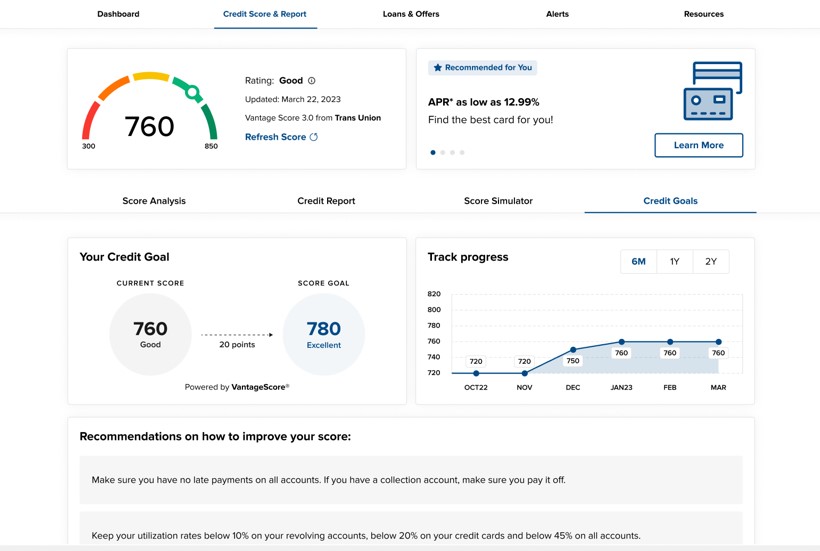
Take advantage of a fast, secure and paperless way to receive your account statements by choosing eStatements. Once you log into eBanking, follow these steps to switch to eStatements.
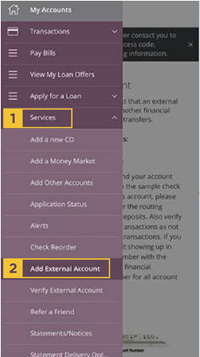
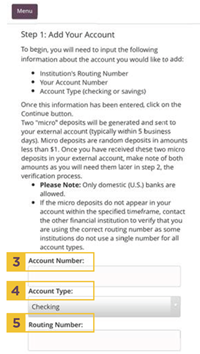
Two small deposits will be made into your account. Once you have those amounts, you’ll need to enter them to complete the account verification.
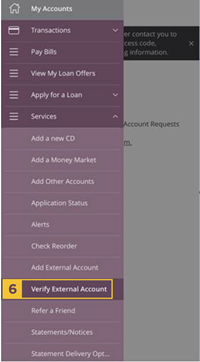
Follow the prompts to complete the verification process.
If you haven’t already, you’ll need to set up your External Account link.
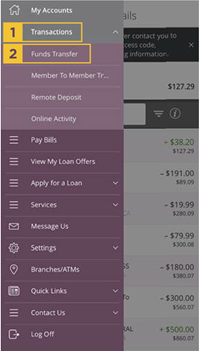
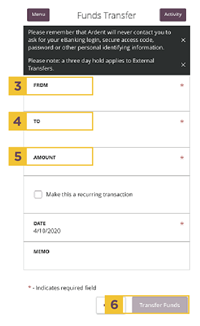
A Transaction Authorized message will appear on the screen.
You can be notified when a deposit is made into your account. Alerts can be sent via text message, email, phone call or secure message.
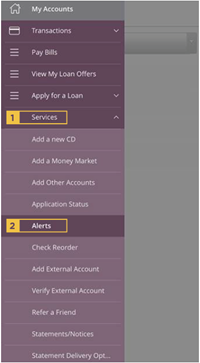
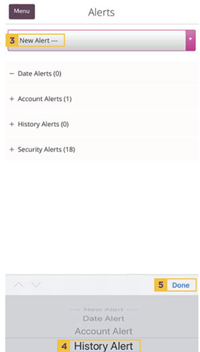
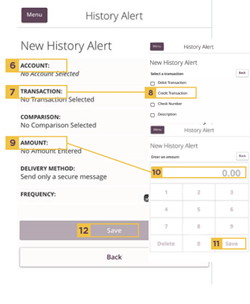
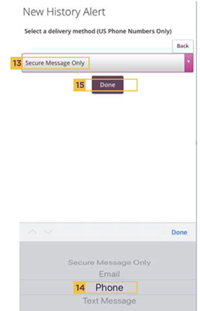
Make paying bills easier than ever with Bill Pay. This free service enables you to set up single or recurring electronic payments from within eBanking.
First-time users login on a desktop and follow the prompts to sign up.
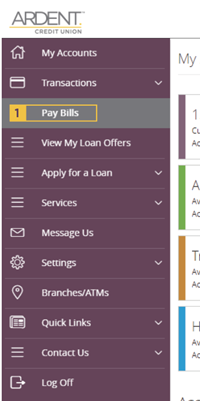
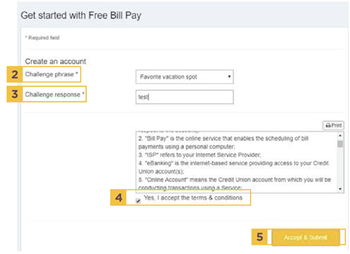
Before you can set up a payment, you’ll need to follow the prompts to add a payee. It’s a good idea to have your most recent bill in hand to be sure you have the information you’ll need.
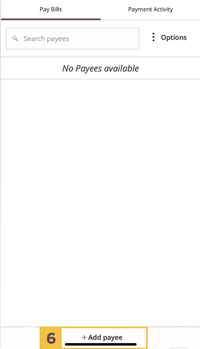
Use the camera on your phone to deposit your checks with Remote Deposit. Checks deposited by 2PM on a business day will be credited to your account the same day.
NOTE: All checks must include “Mobile Deposit Ardent CU” along with your signature and member number on the back of the check to be approved for deposit.
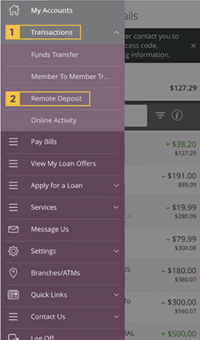
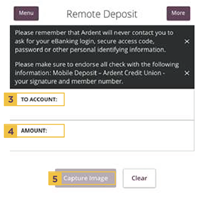
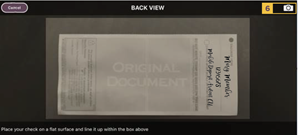
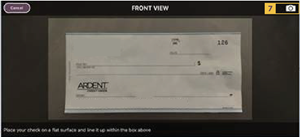
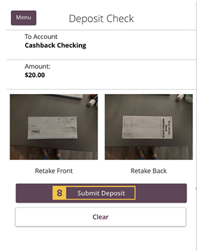
Your Login ID can be changed by logging into eBanking and following the steps below.
Before you begin, please review these tips for choosing a Login ID to keep your information secure.
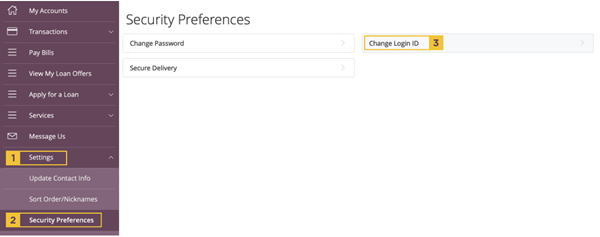
After selecting Change Login ID, the screen below will appear.
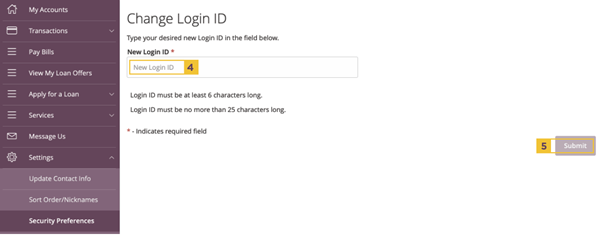
Any browser not listed in the following table should be considered unsupported by Q2
| Browser | Windows | macOS |
| Google Chrome (Current and previous two versions) | Recommended | Recommended |
| Moxilla Firefox (Current and previous two versions) | Supported | Supported |
| Microsoft Edge (Current and previous two versions) | Supported | Unsupported |
| Apple Safari (Current and previous two versions) | Unsupported | Supported |
Q2mobility App Quick Reference
| Version | UUX 4.x |
| Android 7.x and later | Supported |
| iOS 14.x | Supported |
| iOS13.x | Supported |
| iOS12.x | Limited Support |
| iOS 11.x | Limited Support |